As a Metro by T-Mobile customer, you have the option of using mobile hotspots to stay connected even when you’re on the go. However, it’s important to monitor your data usage to avoid unexpected charges. Here you will learn how to check Metro PCS hotspot usage, to help you control your hotspot data usage and track the data consumption.
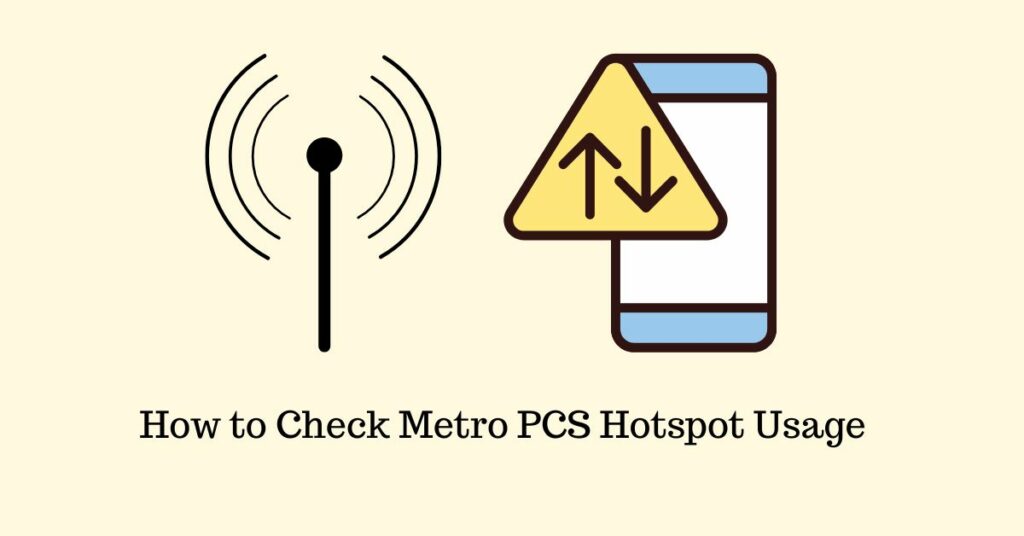
Guide to Check Metro PCS HotSpot Usage
There are 3 ways to check MetroPCS hotspot usage.
Using Metro by T-Mobile Account
Users can check their hotspot data usage by logging into their Metro PCS account. There you can find all the details regarding the data status, billing, current plan, and much more.
Using My Metro App
The company also has an official app that you can download for both Android and iOS. If you already have the Metro App, then just sign in to it and check your hotspot usage on the go. We’re not certain, but there may be an option to set a limit on hotspot data or enable alerts through the app.
Auto-Text
Metro by T-Mobile sends automatic text messages to customers informing them when they have used 80% of their allotted data from their hotspot plan. This alert is intended to notify the user that only 20% of their data remains, giving them the option to reduce their usage or buy additional mobile hotspot data.
Conclusion
We hope that checking Metro PCS Hotspot Usage will help you stay within your hotspot data limit and enjoy a trouble-free online experience without worrying about sudden disconnection.
