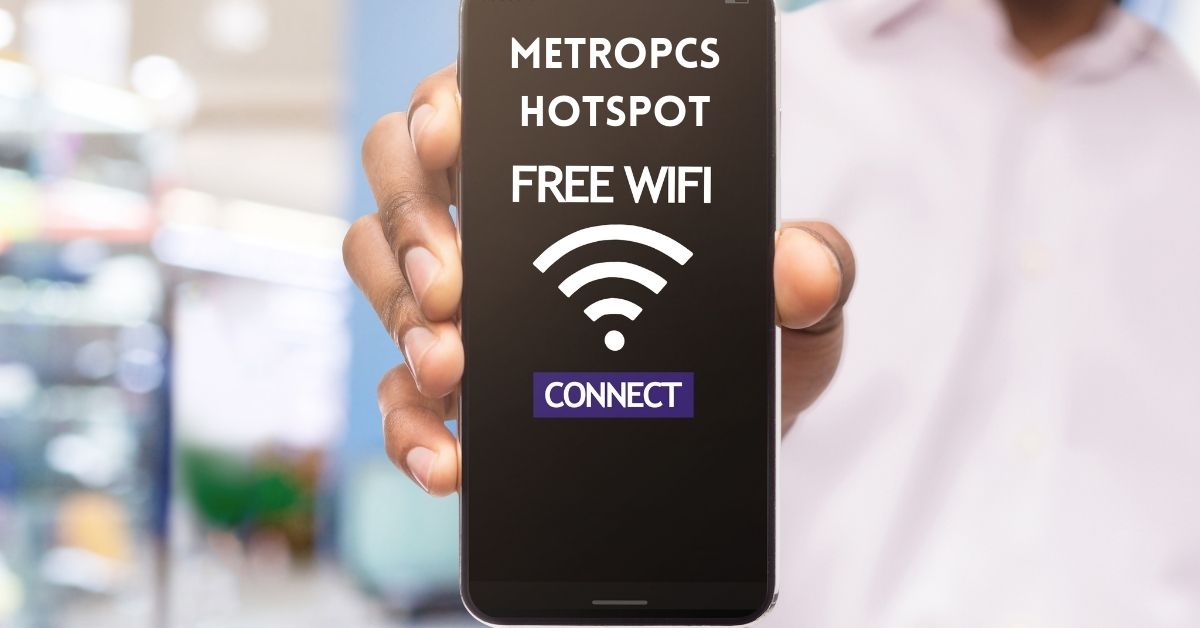Sometimes, we need to share the internet with our friends and family. So, if you are a Metro by T-Mobile customer, you need to activate the Wifi hotspot for MetroPCS to share your connection. Here, we have written a guide that you can use to easily activate the Wifi hotspot for MetroPCS for both Android and iPhone.
How to Activate Wifi HotSpot for MetroPCS on Android
- Go to Settings for Android phones.
- Navigate to “Network & Internet” in the settings menu and tap on “Network & Internet” or “Connections”. The name depends on your Android phone’s manufacturer and software version.
- After that, find the “Hotspot & tethering” in the Network & Internet settings section and tap.
- Tap on the option “Set up hotspot” or “Mobile hotspot”. This will enable the hotspot feature on your Android phone. You may need to toggle the switch to the “On” position.
- Configure hotspot settings
- Set up hotspot name (also known as SSID),
- Choose a security mode (such as WPA2 for secure connection), and set a password for your hotspot to prevent unauthorized access. You can also specify the number of devices that can connect to your hotspot simultaneously.
Now you have activated the Metro PCS internet from your Android device for other users. Share your hotspot passwords to allow them to connect.
How to Activate Wifi HotSpot for MetroPCS on iPhone
- Open Settings on your iPhone.
- Select Personal Hotspot.
- Enable “Personal Hotspot” and “Allow Others to Join” to ON.
- Note: You may be prompted to enable Wi-Fi and Bluetooth if they are not already enabled.
- Configure its settings by setting up the hotspot name (also known as SSID) and Password.
Now you have successfully activated the Wifi Hotspot for MetroPCS on your iPhone.
Just share the hotspot password to allow your friends and family to connect with your Metro by T-Mobile internet.
Final Words
We hope this guide will help your friends and family connect to your hotspot. If you have any questions regarding activating hotspots on MetroPCS, please feel free to comment below.
Related: How to Check Metro PCS Hotspot Usage