This guide explains methods to reset the Metro PCS network and phone data. However, it’s important to note that there is no option available to reset your data usage. Metro PCS will automatically reset your data usage after a certain period.
The reason for resetting MetroPCS data is mainly network problems or outages.
Note: There is no specific MetroPCS network reset code that can be applied. The only options for resetting the network are those discussed in this post. The subscription packages will remain the same, including the amount of MBS and call minutes you have purchased.

How to Reset Metro PCS’s Mobile Data
Find out how you can reset your MetroPCS data on Android or iPhone devices.
Many people believe a unique MetroPCS network reset code exists, but that’s not the case. It’s just a simple process you can complete with a few clicks on your device.
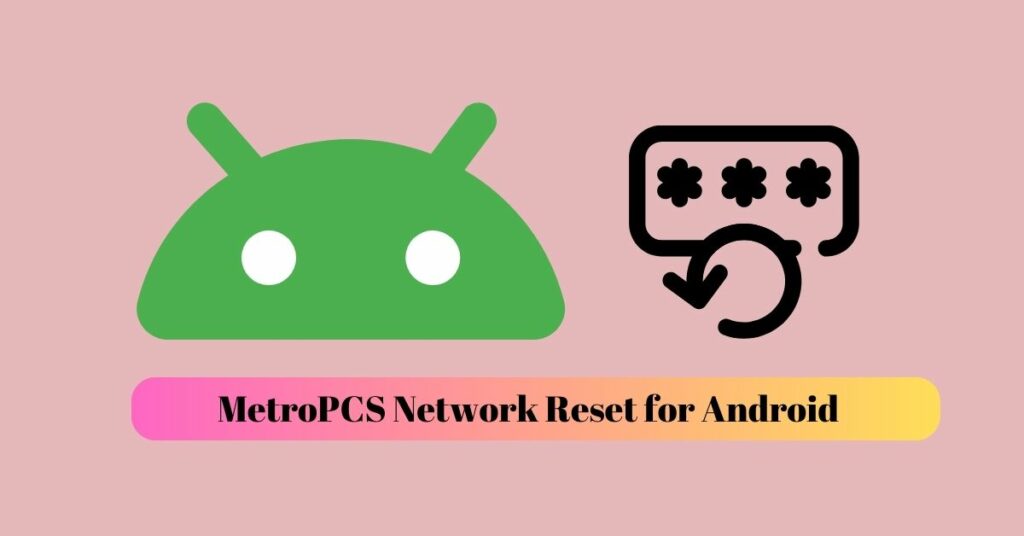
Process to Reset MetroPCS Network Data on Android Phone:
- Go to the Settings of your Android device.
- Once in your phone’s settings app, click the button “General Management” or a tab called “System.”
- Find a tab labeled “Reset” and locate the Network Reset button.
- Click on the Network Reset button once.
- Now, you must confirm that you want to reset your network settings. If your device has a password, you can confirm by entering it. Otherwise, click on confirm without the password.
- After confirming, wait a few minutes, and the reset will begin.
All network settings, WiFi configurations, saved apps or personal data, and saved Bluetooth devices will be erased from your phone and returned to factory defaults.

The process of resetting the MetroPCS data network on an iPhone is easy. Follow the steps to get started:
- In the Settings of your iPhone, enter the General tab.
- Scroll down and hit the “Reset button.”
- On the next tab, click the “Network Reset” button.
- Follow the on-screen steps to finish the network reset.
How to Reset MetroPCS Data using the APN Code?
If you do not want to follow any of the methods mentioned above, there’s another way you can reset your data: using the APN code of your phone.
APN stands for Access Point Name. APN provides the data your phone needs to connect to the gateway between your cellular network and the internet. MetroPCS will use your APN to give your device an IP address and ensure the connection is secure.
Whenever a device has trouble connecting to the internet due to cellular outages or hotspot issues, it is recommended to use the APN method to reset their data.
Here’s how you can do that:
- Go to the Settings tab of your device.
- Click on Wireless & Networks.
- Click on Wireless Controls or Phone Information, depending on your device.
- Click on Mobile Networks.
- Touch Access Point Names or APN.
- Once the APN settings open, click on reset to default.
- Wait for a few minutes for the process to be completed.
According to your device’s speed and capacity, it could take several minutes to complete.
In most cases, the APN settings are configured automatically. However, if there is an issue, we have an article that explains how to manually configure MetroPCS APN Settings.
Why Do You Need to Reset Your Metro PCS Data?
The network reset allows your phone network settings to return to the factory default setting. The network reset can benefit you if you experience cellular outages or an inability to use the hotspot. It includes all cellular, WiFi, and Bluetooth settings of your device.
Resetting is an excellent option to ensure you are getting the best service. Moreover, resetting is a perfect solution if you have an old device and want to start over with it. The MetroPCS network reset allows you to get started with a clean device.
Final Words
Hopefully, this article has addressed all your concerns about resetting your MetroPCS data for your device or solving all your MetroPCS network reset issues. It’s an easy fix that can solve your connectivity and hotspot issues.
In case the methods mentioned above do not resolve your issue, you can contact the customer care department of MetroPCS. They will be happy to assist you with any issues you are experiencing.
Related: How to Cancel MetroPCS Service
